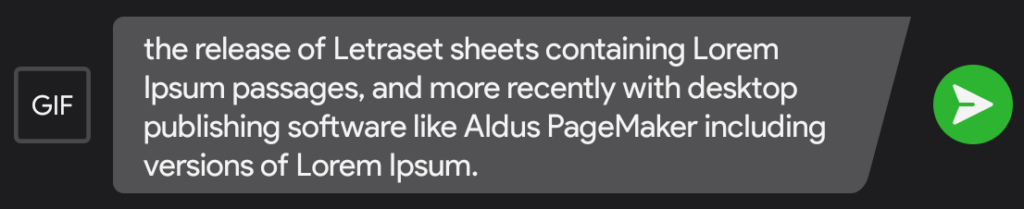Introduction
Hello, fellow developers! This is kishore, and I’ve been passionate about coding and UI design since my early days in software development. I’ve been working extensively with React Native to build dynamic and visually appealing applications.
One of the most rewarding aspects of my work is finding creative solutions to unique design challenges. Today, I want to share a fascinating problem we faced while sprucing up our app’s UI and how we turned it into an opportunity to innovate.
The Challenge: Multiline Trapezoid-Shaped Input Box
In our latest project, we wanted to add a distinctive touch to our UI by giving our input box a trapezoid shape. It was an exciting idea, aiming to make our app stand out visually. However, this came with a significant challenge: the input box needed to support multiline text input while maintaining its trapezoid shape.

The Problem
Now, React Native is fantastic for a lot of things, but giving shapes like trapezoids rounded corners isn’t its strong suit. Our first attempt was to use an SVG. We thought we could just slap it onto the input box! But no, it wasn’t that easy. We ran into two pesky issues:
Visible Gaps: On certain devices, there were small but noticeable gaps between the SVG and the input box, disrupting the seamless appearance we were aiming for.
Shape Distortion: When the input box expanded to accommodate more lines of text, the trapezoid shape became distorted, losing its aesthetic appeal.

The Solution: A Blend of Creativity and Technical Prowess
After several brainstorming sessions and a lot of trial and error, we devised a solution that elegantly addressed these issues. Here’s a detailed breakdown of our approach:
1. SVG Component Design:
- We started by designing a trapezoid shape in Figma. To ensure versatility, we crafted the SVG with extra width and height, allowing it to adapt to various screen sizes and handle multiline input without distortion.
- Once satisfied with the design, we exported the SVG and imported it into our React Native project.
2. Positioning and Sizing:
- Using the Svg component from the react-native-svg library, we displayed the trapezoid shape within our project.
- Through precise styling, we positioned the SVG snugly behind the input box using absolute positioning, eliminating the pesky gaps. We also adjusted the SVG’s width and height dynamically to ensure the trapezoid remained sharp and well-proportioned, regardless of text length.
- To keep everything neat, we applied overflow: hidden to the input box, ensuring that the text stayed within the trapezoid’s boundaries.
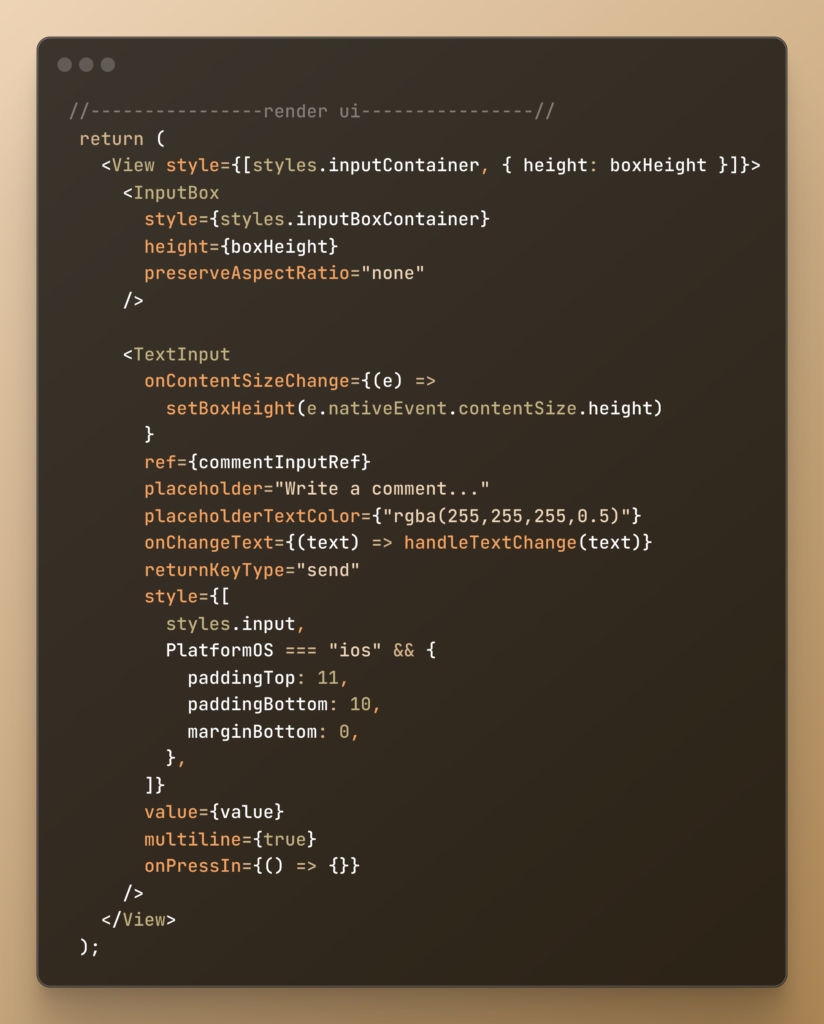
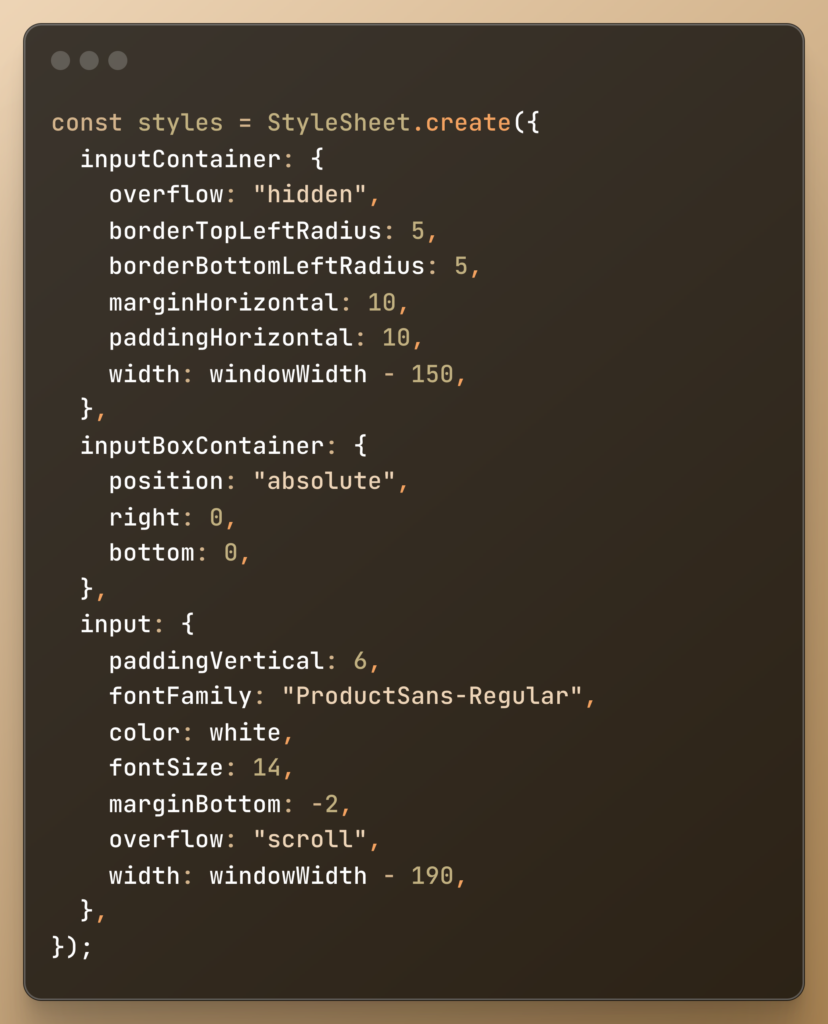
Implementation Steps:
Here’s a step-by-step guide to how we implemented this solution:
1.Designing the SVG Component:
- Use a design tool like Figma to create the trapezoid shape.
- Export the SVG with sufficient width and height to accommodate different screen sizes and text lengths.
2. Creating the React Native Component:
- Import the SVG file into your React Native project.
- Use the Svg component from react-native-svg to display the trapezoid shape.
3. Positioning the SVG:
- Position the SVG behind the input box using styles.
- Adjust the width and height of the SVG dynamically based on the content.
4. Handling Multiline Text:
- Use the TextInput component with multiline set to true.
- Apply overflow: hidden to ensure that the text remains within the boundaries of the trapezoid shape.
Conclusion
With this approach, our app now features a snazzy trapezoid-shaped input box that not only catches the eye but also functions seamlessly across various devices. This project taught me the importance of combining creativity with technical skills to overcome design challenges.